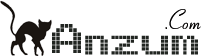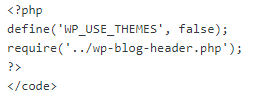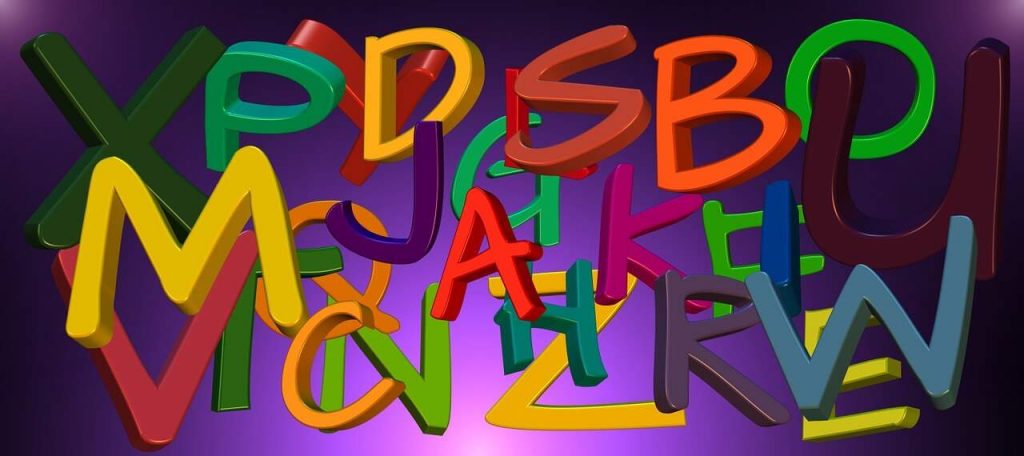Selection of a plugin for a WordPress based website completely depends on the nature of website we are creating/managing. Some WordPress plugin might be required during the course of development like (Custom CSS, Sliders etc). Some plugins are required post development like Analytics, SEO, Sitemap plugins etc. We created a list of commonly used WordPress Plugins You May Need Right After a Fresh WordPress Installation. 1. Simple Custom CSS When it comes to writing a custom design code or to alter a given design with CSS, there is no better way to go with simple custom CSS plugin. This...
Blog
Code Snippet To Add and Use Own PHP File in WordPress In Plugins or Themes
If you want to use own php file in WordPress, you need to make the file friendly to WordPress so that I can read rest of the core WordPress funtctions. Add this snippet on the top of the php page you create.
Some Plugins from The Makers of WordPress, Automattic You Probably Don’t Use
There is probably no end to what you can achieve with WordPress if you are building a standard website/blog/portfolio. With tons of customization options available with the themes, there is nothing less you can achieve when it comes to functionality in WordPress using plugins. Plugins play an important role in making a WordPress site easy to create/manage and reduces time and cost in development. However, selecting right plugin for a given functionality in WordPress is important. You may find many WordPress plugin to perform a task but the credibility of a plugin is a big question as it...
How To Create Your Own Shortcode For Clear Property in WordPress
When writing HTML code or working with WordPress pages, we often come across a situation where we want to clear areas and put next div or element on next line instead of floating with previous block. You can write quick HTML to fix such issues. But in case of repeated situation, you may create this handy code using WordPress shortcode feature. Add the following lines in your theme's funtions.php and use the [clear] shortcode you clear the areas on left and right in HTML. Step 1: function ad_clear_shortcode( $atts , $content = null ) { // Code return ''; } add_shortcode( 'clear',...
How to Write Custom CSS Specifically for Certain Page Templates in WordPress
If you want to add custom css for a specific page template, you can use is page template function in the header in if condition and write the corresponding css as the sample below.
How To Change Menu Font Size In DIVI WordPress Theme
DIVI is one of the most popular WordPress theme today with an extremely flexible page builder and lots of customization option. However there is no option to customize the font size of the menu items. If you want to make change to the font size in DIVI, you can add a few lines of custom CSS. Add the lines below in Divi Theme options in Custom CSS area. The first one is default navigation font size and the lower one is for the on scroll fixed navigation font size. #top-menu > li > a { font-size: 15px !important; } .et-fixed-header #top-menu > li > a { font-size: 15px !important; }...
How To Change Default WordPress Excerpt Length
If you want to change the default excerpt length of a WordPress site, you can do it using the code below. Paste it in the funtions.php file and update the number in line 9. remove_filter('get_the_excerpt', 'wp_trim_excerpt'); function custom_trim_excerpt($text) { global $post; if ( '' == $text ) { $text = get_the_content(''); $text = apply_filters('the_content', $text); $text = str_replace(']]>', ']]>', $text); $text = strip_tags($text); $excerpt_length = 75; $words = explode(' ', $text, $excerpt_length + 1); if (count($words) > $excerpt_length) { array_pop($words); array_push($words,...
Avada Demo Pages ShortCode
If you are looking for Avada WordPress demo short code from the demo pages, you can get it here: https://theme-fusion.com/support/documentation/avada-documentation/#page-item-333787
Best Free Image Resizer For Windows
If you are looking for a desktop based image resizer for Windows Operating systems, this application could be a good choice for re-sizing images. https://imageresizer.codeplex.com/
How to Upload And Use Your Own Font In WordPress
If you want to add custom font in your WordPress website, you can do it pretty easily. Assume that you want to add Airbold Pro font in WordPress website, you need to follow 3 steps. 1. In order to use custom font, you need to upload the font to your theme directory. It is a good approach to create a folder named 'fonts' right in the theme root directory and upload the font file there. If you use a child theme, follow the same process. 2. Add the following line of code in your style.css (If you use child theme, add the line below after the @import.....) @font-face { font-family:...