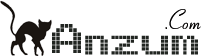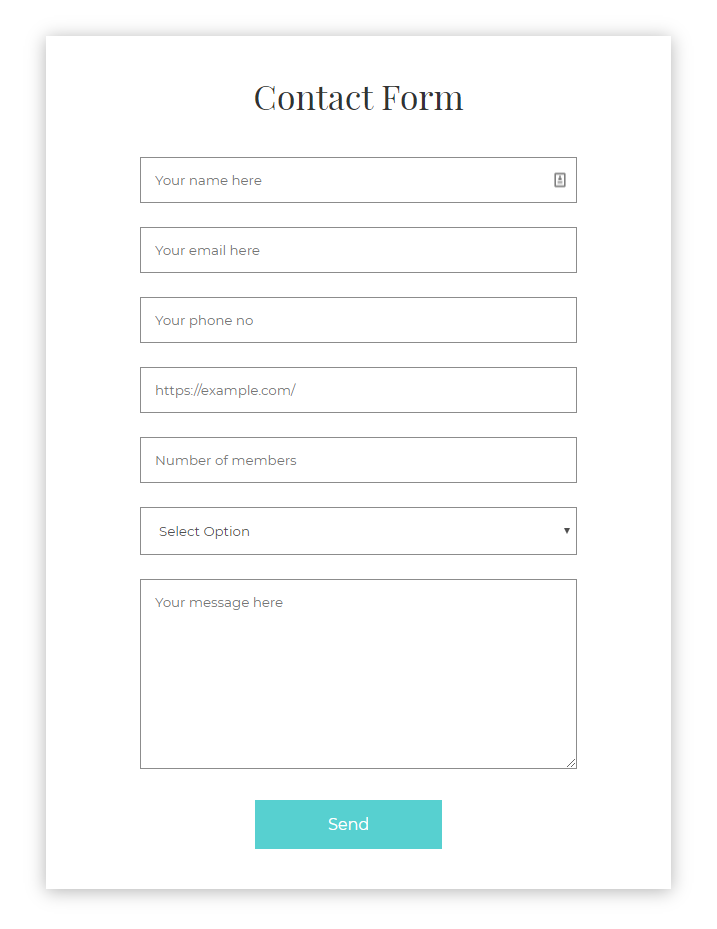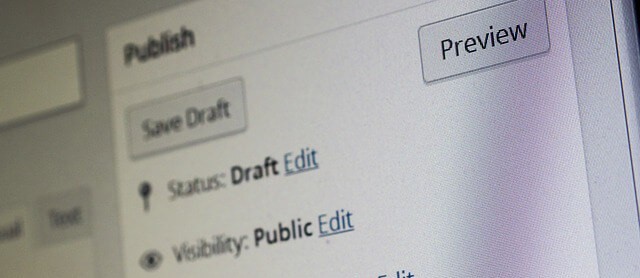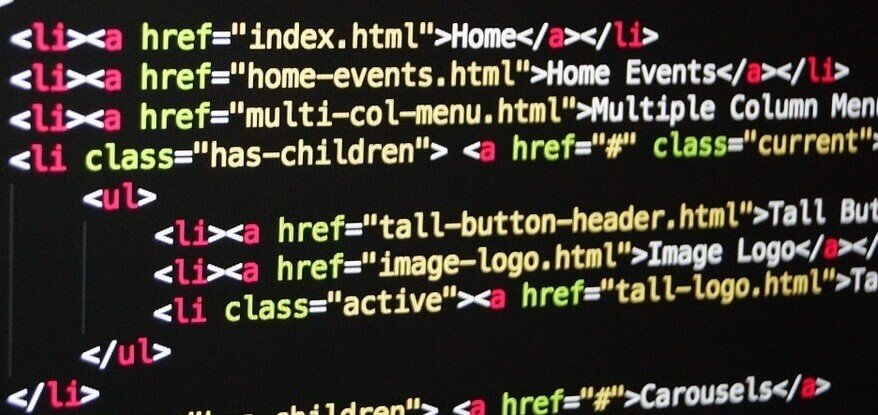Contact Form 7 WordPress plugin allows you to add Placeholder text. So, you can eliminate the standard Your Name (required) next to the input fields and use HTML5 Placeholder. This is how a placeholder can be added in Contact Form 7. Placeholder text for Name Field in Contact Form 7 [text your-name placeholder "Your name here"] Placeholder text for Email Field in Contact Form 7 [email your-email placeholder "Your email here"] Placeholder text for Telephone Field in Contact Form 7 [tel tel-103 placeholder "Your phone no"] Placeholder text for URL Field in Contact Form 7 [url url-75...
How to Display Lowest Value for Variable Product in WooCommerce
When we create an ecommerce store based on WordPress and WooCommerce, we have option to add product variation like size, color and price etc. Using these variations, we can create different pricing for different parameters we have set. This let to a small change in how the product price is displayed on front end. For example if we set a price variation based on size where price is $10 for medium and $15 for large, the price displayed on front page is not $10 or $15 but $10-$15 by default. If you would like to stop displaying the range and only lowest amount for the product, it can be done...
How To Disable File Editing in WordPress
Disable File Editing The WordPress Dashboard by default allows administrators to edit PHP files, such as plugin and theme files. This is often the first tool an attacker will use if able to login, since it allows code execution. Wordpress has a constant to disable editing from Dashboard. Placing this line in wp-config.php is equivalent to removing the 'edit_themes', 'edit_plugins' and 'edit_files' capabilities of all users: define('DISALLOW_FILE_EDIT', true); This will not prevent an attacker from uploading malicious files to your site, but might stop some attacks.
How to Create Diamond Shape Using HTML5 and CSS3 with Background Image
You can create a cool diamond shape using HTML5 and CSS3 with an image in the background with outer border in your own color. Here is a CSS and HTML code snipped that renders a diamond shape with an image or WordPress logo in the background. You can upload an image that fits right to the layout. .diamond, .dia { margin: 0 auto; transform-origin: 50% 50%; overflow: hidden; width: 150px; height: 150px; } .diamond { transform: rotate(45deg) translateY(-25px) translateX(-25px); margin-top: 100px; border-bottom: 4px solid rgb(145, 37, 37); border-right: 4px solid rgb(145, 37, 37); } .diamond...
How To Change Menu Font Size In DIVI WordPress Theme
DIVI is one of the most popular WordPress theme today with an extremely flexible page builder and lots of customization option. However there is no option to customize the font size of the menu items. If you want to make change to the font size in DIVI, you can add a few lines of custom CSS. Add the lines below in Divi Theme options in Custom CSS area. The first one is default navigation font size and the lower one is for the on scroll fixed navigation font size. #top-menu > li > a { font-size: 15px !important; } .et-fixed-header #top-menu > li > a { font-size: 15px !important; }...
How To Change Default WordPress Excerpt Length
If you want to change the default excerpt length of a WordPress site, you can do it using the code below. Paste it in the funtions.php file and update the number in line 9. remove_filter('get_the_excerpt', 'wp_trim_excerpt'); function custom_trim_excerpt($text) { global $post; if ( '' == $text ) { $text = get_the_content(''); $text = apply_filters('the_content', $text); $text = str_replace(']]>', ']]>', $text); $text = strip_tags($text); $excerpt_length = 75; $words = explode(' ', $text, $excerpt_length + 1); if (count($words) > $excerpt_length) { array_pop($words); array_push($words,...
How to Make Formatting of Email and Text Field Same in Contact Form 7
If you want to separately format text field and email field in contact form 7, you can do it by this way input[type="text"] { background-color:#000; } and input[type="email"] { background-color:#000; } But in case if you want to keep formatting of input and email field in contact form 7, you can do it with the following custom css. input[type="text"], input[type="email"] { background-color:#000; } Don't forget that it will apply the change to all the input field with text and email attribute. In order to avoid the global formatting of input and text fields, you can use the following CSS...
How To Hide Slogan in uDesign WordPress Theme
If you are looking for a solution to hide the slogan (description) in uDesign WordPress theme which goes right under the logo, you can do it by adding the following code to your custom CSS. #slogan { text-indent: -9999px; } If you are using a custom css plugin, you can simply put the code there. In order to use the above custom css code in udesign theme, you need to active the custom css style file in General Setting >> Enable style.css. Once activated this setting for uDesign Custom Style Sheet, you can go to Appearance, Editor and paste the one line of css code at the end. #slogan {...
How To Change Default WordPress Logo On Login Screen
If you want to change the default WordPress logo on login screen, you can do it by adding this code to your functions.php file. Create a folder named images in your theme directory and upload the image with the name admin_logo.png (or change the path or file name as you...
How to Remove Footer Text Shadow From Avada WordPress Theme
A simple CSS code can overwrite the Avada WordPress theme default shadow property on footer and widget links. If you want to remove the shadow from Avada WordPress theme footer text, here is the code you can add to Avada theme settings (custom CSS area) .copyright { text-shadow: none; } .footer-area a{ text-shadow: none; }